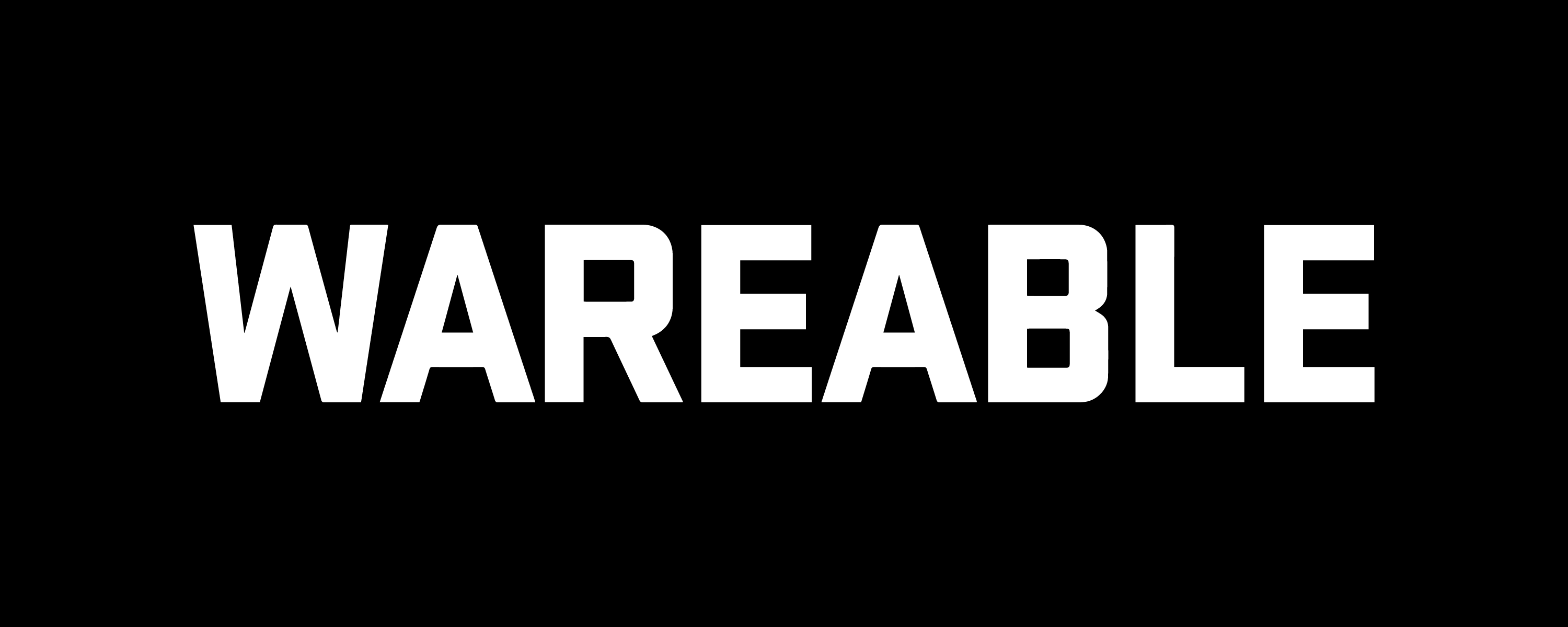Everything you need to know about SpO2 on Apple's smartwatch
Measuring blood oxygen levels on the Apple Watch has been common for many years, but an ongoing ban in the US has complicated matters.
In this guide, we’ll explain exactly how the ban affects the feature—and the details of Apple’s re-released version of the feature that provides a workaround for now.
You’ll learn about measuring blood oxygen saturation (SpO2), how to take and view readings, and which Apple Watch models still support the app.
SQUIRREL_PLAYLIST_10207703
Is the Apple Watch Blood Oxygen app banned?

Yes, but only on three models in the US. Compatible Apple Watch devices sold outside the US are not affected by the ban.
As of August 2025, the Apple Watch Blood Oxygen feature is available again after being disabled for an extended period.
Yet, Apple remains embroiled in a patent dispute with health startup Masimo regarding the technology. The most recent development on this front occurred in July 2025, as Apple’s appeal of the import ban began in the US Court of Appeals for the Federal Circuit.y’s return to court to
How blood oxygen monitoring works with the new workaround
Those who purchased the two latest Apple Watch models before the import ban was reinforced on 18 January 2024 (and older compatible models, the Series 6-8) always had access to the original blood oxygen method.
However, it’s been disabled on certain models of the Series 9, Series 10 and Ultra 2—ones sold after the ITC ban came into full effect in January 2024.
But, as mentioned, a workaround was released by Apple as part of the watchOS 11.6.1 and iOS 18.6.1 updates available from 14 August.
The key difference for affected Series 9, Series 10, and Ultra 2 users is that the results will no longer be viewable on the watch itself. Instead, they’re accessible in the ‘Respiratory’ section of the Health app on the iPhone.
This redesigned process has been given the green light by US Customs, allowing Apple to sell devices with the Blood Oxygen app enabled again.
What does the Apple Watch Blood Oxygen app do?

If you’re new to measuring blood oxygen levels (also known as SpO2), you’re probably wondering exactly what the data from the Apple Watch’s Blood Oxygen app tells you.
Though Apple emphasizes that this feature isn’t intended for medical use, detecting oxygen levels in your blood can be extremely useful. Rather than diagnosing conditions, the aim is to provide you with more information and encourage you to consult a health professional if necessary.
We’ve explored the benefits of pulse oximetry and measuring blood oxygen levels in detail separately, but, in brief, this data can be used to inform conditions such as sleep apnea, asthma, pneumonia, and other serious, respiratory-related illnesses.
It can also be used in less serious scenarios. For example, athletes often use SpO2 to gauge performance and adaptation in high-altitude conditions.
Which Apple Watch models have the Blood Oxygen app?
Apple debuted the Blood Oxygen app on the Series 6 in 2020, and it’s featured on most releases since. However, it’s unavailable on the entry-level Apple Watch SE (2022) or older Series devices.
These are the current Apple Watch devices with the Blood Oxygen app:
- Apple Watch Series 10*
- Apple Watch Series 9*
- Apple Watch Series 8
- Apple Watch Series 7
- Apple Watch Series 6
- Apple Watch Ultra 2*
- Apple Watch Ultra
(* Versions of these devices that were sold in the US after the ITC’s import ban took full effect on January 17, 2024 will feature the workaround version of the Blood Oxygen app)
How to set up the Apple Watch Blood Oxygen app

Aside from ensuring your Apple Watch and iPhone are running the latest software (we’ve covered how to update your Apple Watch here), getting set up is straightforward.
- Open the Health app and look for the prompt to set up the Blood Oxygen app. Or, scroll through the app list on the Apple Watch and find ‘Blood Oxygen’.
- Follow the prompts to complete the setup.
Taking a SpO2 reading on Apple Watch

- Open up the app screen on your Apple Watch and look for the Blood Oxygen app.
- Press ‘Start’. A reading will take 15 seconds to complete. You’ll then be given your results.
- Tap ‘Done’, and the reading will be viewable in the Apple Health app on your iPhone.
Struggling to get an accurate SpO2 reading?
Our experience with Apple Watch blood oxygen measurements is reliable, comparable to rivals and pulse oximeters.
However, try the steps below to ensure you receive an accurate reading. If they don’t do the trick, you can always try a soft or hard reset of the Apple Watch.
- Ensure the Apple Watch is snug and comfortable but not too tight
- Place your arm with the Apple Watch on a flat surface like a table with your palm down and flat
- Try to stay still – any big movement will impact the reliability of getting a reading
- Don’t try to take readings after exercise or if your heart rate is elevated
How to view SpO2 data in Apple Health (and Apple Watch)

To view all your readings in one place, open the Apple Health app on your iPhone. However, you can also check your overnight data and trends in the Apple Watch Vitals app (shown above).
Here’s how to find your blood oxygen data in Apple Health:
- Open the Health app and go to the ‘Browse’ tab.
- Look for ‘Vitals’ and tap to see your most recent readings.
- Tap on the Blood Oxygen card to view data across the day, week, month, and year.
- Scroll down to the bottom of the page and tap ‘Show All Data’ to see every reading you’ve taken.
Tip: Pin the Blood Oxygen card to your Health app summary for easier future access.