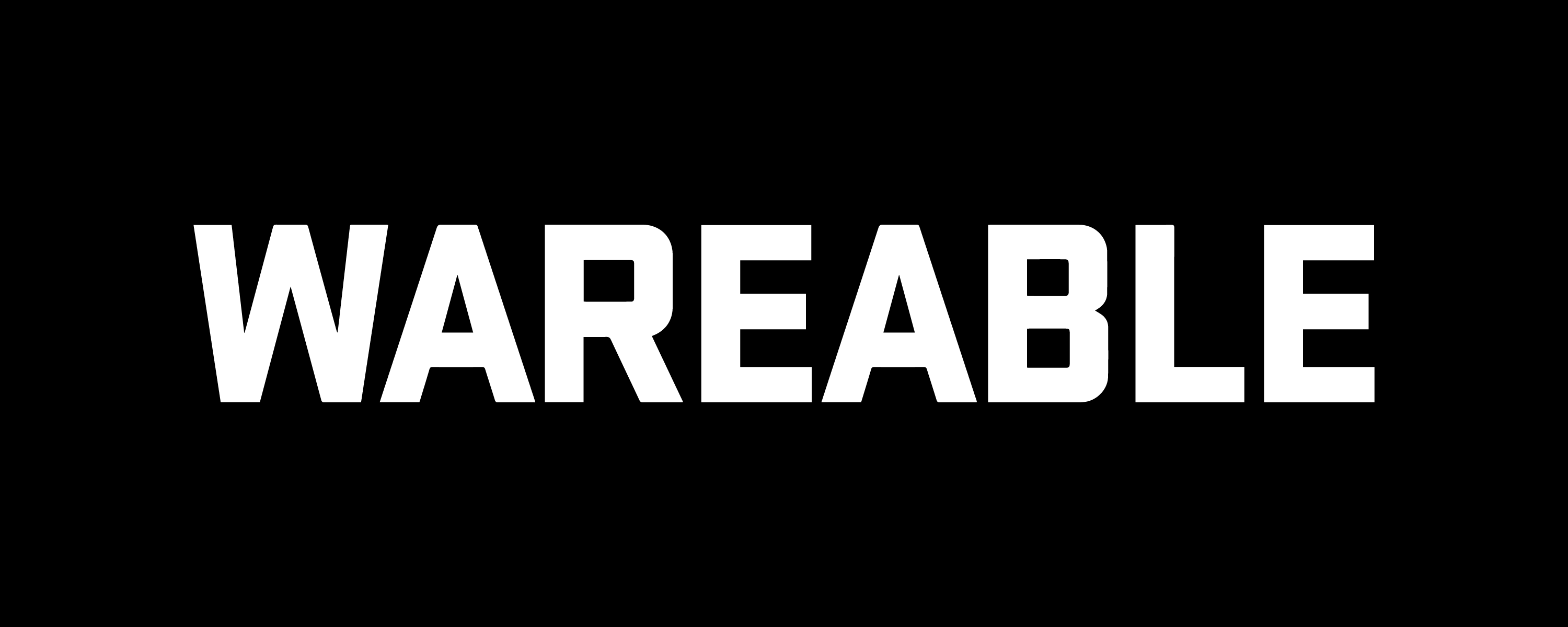Everything you need to know about the ClimbPro
The ClimbPro feature provides Garmin watch owners with a glanceable insight into climbs and descents as they navigate through a preloaded outdoor course.
Once reserved for Garmin’s Edge cycling computers, the ClimbPro feature has become a mainstay on Garmin’s more premium watches in recent generations, allowing runners to manage their effort more effectively during hillier sections.
There are a couple of quirks relating to ClimbPro, however, which is where this guide can help.
Below, we’ll explain exactly how ClimbPro calculates ascents, how you can set it up, and more.
Garmin ClimbPro: Supported watches
- Forerunner 745
- Forerunner 945/945 LTE
- Forerunner 955/955 Solar
- Forerunner 965
- Fenix 7
- Epix
- Instinct 2
Garmin ClimbPro: How does it work?
We’ve already explained the very basics of ClimbPro, but how does it actually work?
Essentially, ClimbPro helps runners manage their effort in a couple of different ways.
One works by allowing previews of upcoming climbs for your selected course, which includes details relating to their length, gradient and at what distance they occur.
Then, once you’re actually in the middle of your activity, ClimbPro will automatically appear as you approach your ascent.
Once the climb begins, the user can then see their position within it and also the distance, ascent and average gradient remaining. This will update until the climb is finished.
How does ClimbPro calculate ascents?
ClimbPro doesn’t simply notify you of every incline along your route – that would get pretty tiresome, after all.
Instead, it will only kick in if the climb distance (in meters) when multiplied by the average gradient percentage goes above 3500m.
The minimum climb distance (in real terms) also can’t be any less than 500m, with the average gradient being a minimum of 3%.
If your climb doesn’t meet this criteria, it won’t register.
How to turn Garmin ClimbPro on/off

In order to ensure ClimbPro is enabled, you’ll have to first ensure you’re following a course downloaded onto your Garmin watch. From there, follow the steps below:
1. Hold the ‘Up’ button to access the settings menu.
2. Scroll down to ‘Activities & Apps’.
3. Select the outdoor activity you want to enable ClimbPro for.
4. From there, scroll down to ‘[Activity] Settings’ and tap through.
5. Next, find ‘ClimbPro’ and select it to tinker with the status, data fields, alerts and ‘Descents’ status.