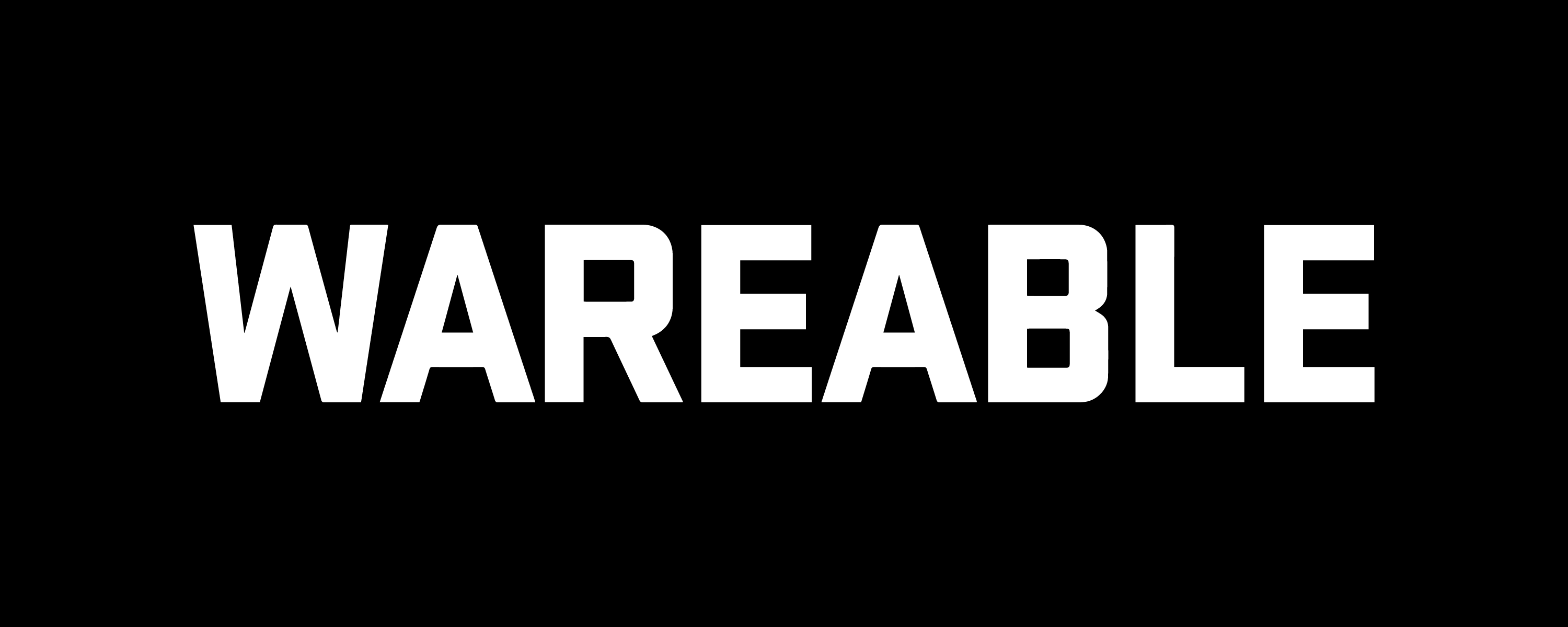Simple steps to change from metric to imperial (or the other way around).
Trying to convert miles to kilometers (or vice versa) in your head during an activity can further strain your resources. Luckily, changing the units of measurement on Garmin is simple.
Unlike other watches, Garmin also gives you plenty of control over what shows up on your device. This means you can customize and tailor units for your workouts—for example, you can display your running distance in miles and your swimming distance in meters.
You can even have units of measurement display differently and separately on Garmin Connect—though, frankly, we’re not sure why you would want to do that.
This also means you’ll have to pick where you want to see the change to the units of measurement appear; there is no such thing as changing it in the Connect app and syncing the changes over to your watch.
So, with that in mind, skip to the corresponding section below for all the details. Below, we’ll cover both methods to change the units of measurement to your preferred option.
- Best Garmin Connect IQ apps
- The top Garmin watches you can buy today
- Our favorite Garmin watch faces
SQUIRREL_PLAYLIST_10207701
Change units on your Garmin watch

These steps will vary depending on your Garmin model and the software update you’re running. We developed these steps using our Epix Pro (Gen 2), but they should be relatively replicable regardless of your watch.
- Hold the ‘Up/Menu’ button until the settings options appear.
- Scroll down to ‘System’.
- Select ‘Format’ from the list.
- Select ‘Units’.
- You can now edit the specific measurement you want in the following sub-sections: ‘Distance’, ‘Pace/Speed’, ‘Elevation’, ‘Depth’, ‘Weight’, ‘Height’, ‘Temperature’, ‘Pressure’ and ‘Vert Speed’.
- Once your preferred unit has been selected, use the ‘Down’ button to back out – changes are saved automatically.
Change units on the Garmin Connect app

Garmin gives you three options for the units in its app – metric, statute, or stature UK (imperial).
Metric will see distances shown in kilometers, weights in kilograms, and heights in meters, while the imperial system is based on miles, feet, and pounds.
The statute (UK) option on Garmin is distinguished by elevation data displayed in meters, not feet.
First, ensure you have the latest version of the Garmin Connect app before trying these steps.
- Open the Garmin Connect app on iOS/Android.
- Tap your profile icon in the top-left corner.
- When the pop-up appears, select ‘Settings’.
- Choose ‘User Settings’.
- Find ‘Measurement Units’ under Units and tap.
- Select between the three units of measurement.
- Your choice will be saved automatically and appear in Garmin Connect immediately.