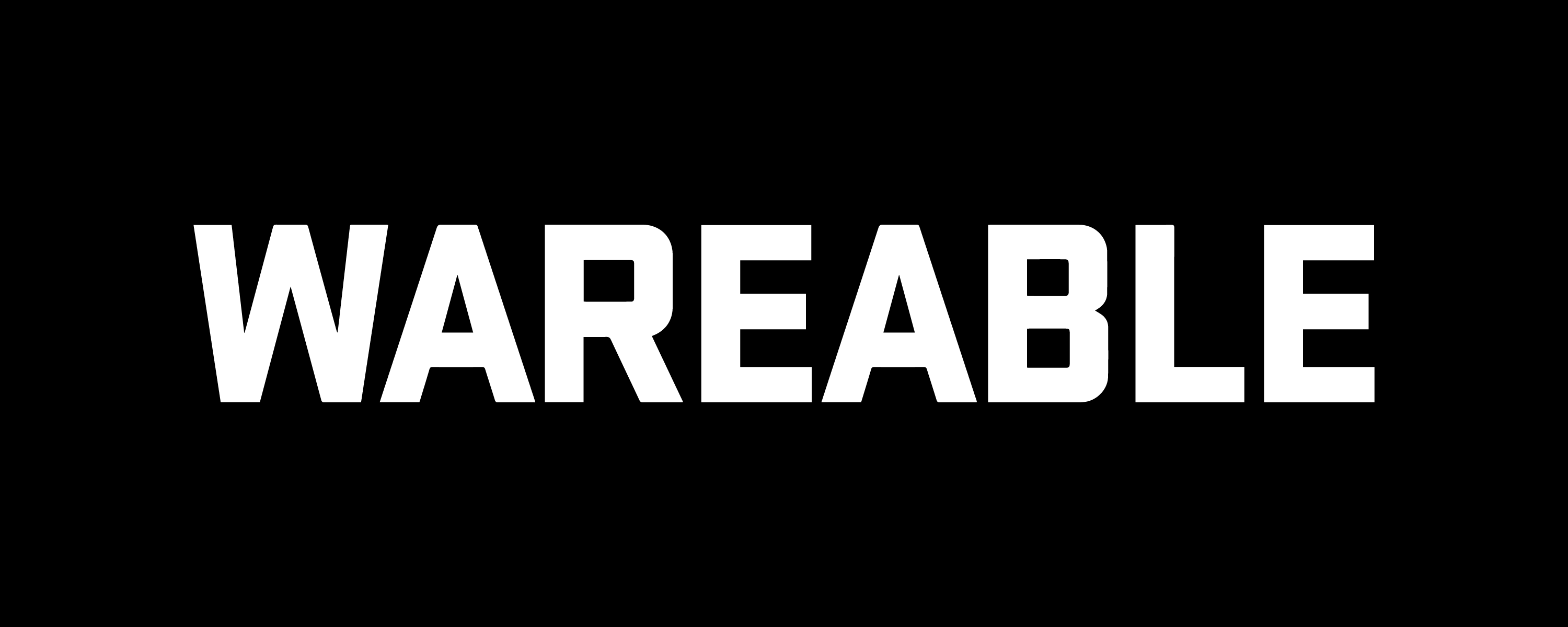Power up or down your Samsung watch
Turning the Samsung Galaxy Watch off isn’t actually an obvious process. If you’ve been pressing and holding various buttons, you might have realized that by now.
Luckily, it’s still easy to do, it just means delving into the settings.
Read on for our step-by-step guide:
How to turn off Samsung Galaxy Watch
What you’ll need:
- Samsung Galaxy Watch 4/5/6
1. Swipe down for the settings tray

From the Galaxy Watch watch face swipe down from the top to reveal the settings tray.
2. Hit the power

On the app tray, in the middle by default, you’ll see a very obvious power button. Tap that.
3. Hit the red button

Now you’ll see the power button in red. Tap that and your Galaxy Watch will be powered down.
How to turn on Galaxy Watch

If you’re looking to turn the Galaxy Watch back on, then just press the top button positioned at 2 o’clock on the bezel. Your watch will then fire into life.
How to turn off Samsung Galaxy Watch 3

It may be unlikely to solve most user’s issues, but you should try the traditional off-on approach first if your Samsung Galaxy Watch 3 seems slower than usual, or has an erratic moment or two.
The watch is a miniature computer. If there’s an issue with its RAM handling, which can be the result of a bug, it may start to feel sluggish. Powering off is a good way to flush this out.
To turn the Samsung Galaxy Watch 3 off and on:
1. Long-press both physical buttons on the watch.
2. Wait until the Power off tab appears, then tap it.
3. Long-press the lower physical button again and wait until the Samsung Galaxy Watch turns back on.